![]()
The geographic database stored on the computer disk consists of numeric codes to represent the location, shape, and other information about geographic features. A printout of the database files will not yield anything comprehensible but will appear to be a collection of seemingly random numbers.
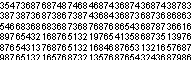
The output modules of a GIS can interpret the format with which these numbers are organized, and it will display the numeric information in a form understandable by us.
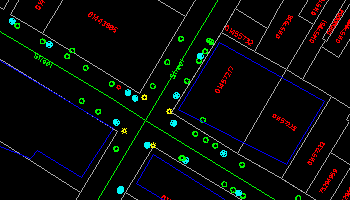
The map display is a window into the database. It is in many ways similar to a traditional map except that it is much more dynamic - we can easily change the scale of the display, exhibit different part of the database, or show only selected features.
There are two basic operations we perform to modify the display: zooming and panning. Zooming changes the scale; panning moves the display window to show another part of the database.
Three commands can be used to zoom in or out. The Zoom In command enlarges the scale, the Zoom Out command reduces the scale, and the Draw Overview command selects a scale that would fit the entire database on the display window.
![]() Draw
the entire database.
Draw
the entire database.
To practice zooming, first use the Draw > Overview menu item or the Overview icon on the CARIS Panel.
NOTE : You can stop the drawing on the screen anytime by clicking on the left mouse button. You would end up with a screen half filled with the map, but all GIS functions can perform as usual.
When you first start the system, the entire database as shown below might have already been displayed. In that case, the Draw Overview command would create an identical image.
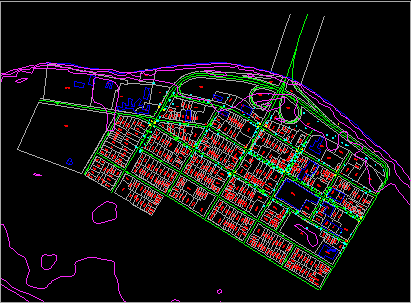
![]()