![]()
The CARIS Information Manager window displays the map. We will sometimes refer to it as the Map Window.
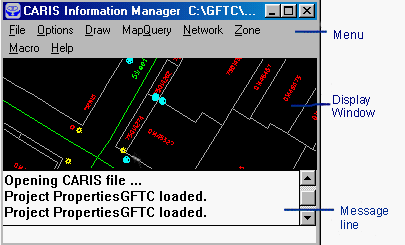
NOTE : At the bottom of the window is a message line. One message remains until it is replaced by another. To avoid confusion caused by leftover messages, read the messages just before and after an operation.
Menu items are often nested. For example, to select the Overview menu item, you first have to select the Draw menu item. We will use the notation
Draw > Overview
in this Guide to show nested menu selections.
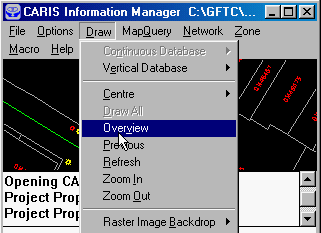
The CARIS Manager Panel contains a set of the more commonly used commands for the map window. For example, the Zoom In icon (first one) corresponds to the Draw > Zoom In menu item in the Map Window. Some of the icons, however, do not have corresponding menu items. They will be pointed out in the exercises.
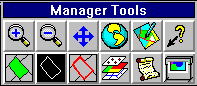
Here is a list of the Icons and what they represent:
Zoom in
Zoom out
Centre - Used to center the
Overview
Refresh
Information
Fill Polygons
Highlight Features
Mark Features
Visibility Parameters
Message Log
The CARIS DB Manager window is for interaction with the database which contains textual and numerical information complementary to that shown in the map window. This window and the map window together allow the user to query the GIS database using both spatial and non-spatial conditions.
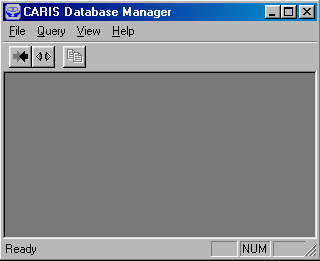
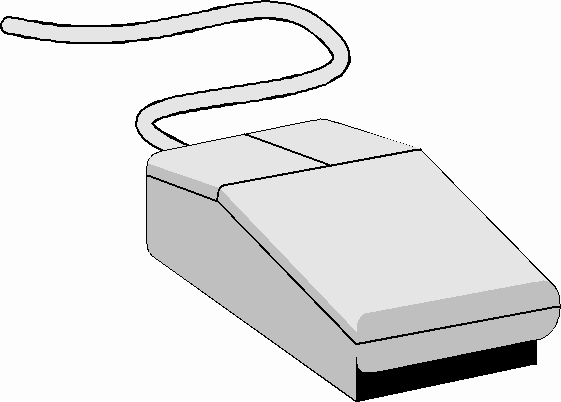
We will use both the left and the right buttons of the mouse to interact with the GIS. The left one is used to select, enter, and confirm. It is equivalent to the Y key (for Yes) on the keyboard when used in that context. The right one is used to terminate, cancel, and reject. It is equivalent to the Q key (for Quit).
When we show a map of the database, we will indicate the location of its centre and its scale. They provide a guide for you to display the same area on the screen.
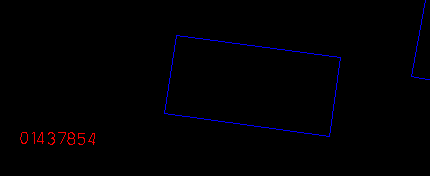
(287914, 740615), 1:500
NOTE : The maps might have been clipped or reduced to fit the page of this Guide.
![]()