![]()
![]() Start
CARIS GIS for the Curious.
Start
CARIS GIS for the Curious.
To start CARIS, first locate the CARIS GIS for the Curious icon on your desktop, and open it by double clicking.
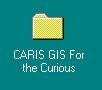
This will expand the CARIS GIS for the Curious window showing the CARIS GIS for the Curious suite icons.
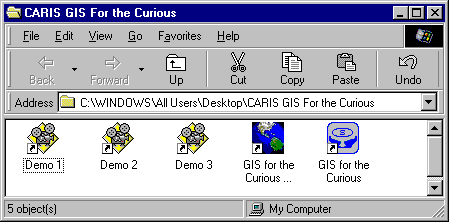
Double clicking on the GIS for the Curious Icon will show GIS for the Curious suite of programs.
If you move your cursor over a Suite icon and leave it there
momentarily, the meaning of the icon will show. SIngle click on the Info
Manager icon ![]() to open the CARIS Information Manager. This icon is specially
designed for this Guide.
to open the CARIS Information Manager. This icon is specially
designed for this Guide.
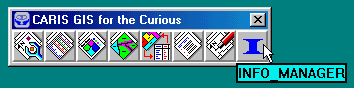
If you are using a production version of CARIS, the Info Manager icon will not show. You should use the following procedure to invoke the GIS.
1. Click on the CARIS Manager Zones icon
on the CARIS Suite.
2. If the window does not open up displaying the FTON.DES file immediately, you must choose this file by selecting the FTON.DES on D:\gisadv\data and click on the OK button
.
NOTE : Your file might be on a different directory.
3. The CARIS Information Manager window opens along with the CARIS DB Manager window.
4.If the CARIS DB Manager window does not open, then click on the Database Manager icon
on the CARIS Suite.
5. Click on the CARIS Setup icon
on the CARIS Suite.
This opens the CARIS Setup panel.
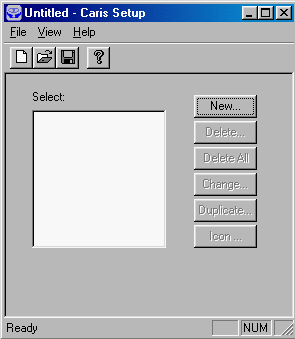
6. Select the File menu item and select the Open ... menu item under it.
7. In the File Open panel, select FTON.DES in C:\gftc\data and
8. Click on the OK button
.
NOTE : Your file might be on a different directory.
9. Close the CARIS Setup panel.
NOTE : You can also start CARIS GIS for the Curious by going to the start menu > programs > GIS for the Curious. From this menu you can choose to start CARIS GIS for the Curious, one of the Demos or the Guide
![]()