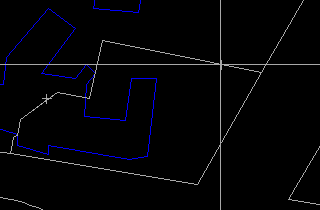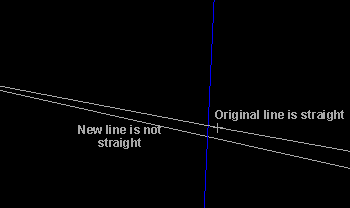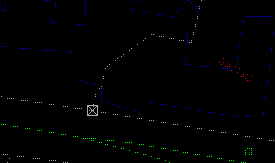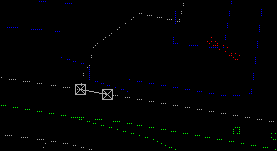![]()
![]() Split
a line into two.
Split
a line into two.
We will split this line, which is 150.466 metres long on the ground, into two parts.
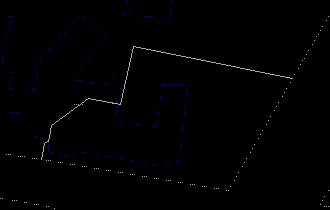
(288173, 740531), 1:800
1. Display only theme 60.
2. Select the Edit > Line > Change > Split menu item and place the crosshair at the cutting point (288259, 740526).
3. Use the Information icon on the CARIS Panel to show that the line has actually been split. In this example, the shorter piece has a length of 18.170 metres and the longer one has a length of 132.295 metres. They add up to 150.465 metres, 0.001 metre shorter than the original line. This difference is due to the resolution of the database.
![]() Split
a line at its intersection with another line.
Split
a line at its intersection with another line.
We will split the city block where it meets the building.
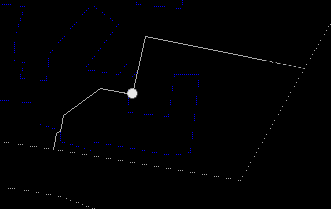
1. Enlarge that part of the database since it is difficult to point precisely at their intersection. The following is a display at 1:5. If the Options > Display > Scale ... menu item does not allow you to enter such a large scale, enter the largest possible, say 1:10, and then use the Zoom In icon to magnify further.
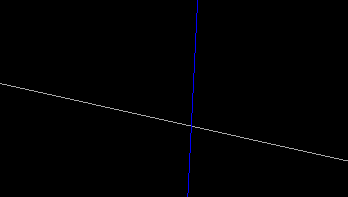
(288199, 740511), 1:5
2. After the split, you will notice that the cutting point does not occur at the location intended. This is because the closest resolution point is not at the intersection of the two lines, but at the location of the cross.
As a result, the shape of that part of the city block has been changed from a straight line to a bent one.
3. If you have zoomed in too much, the zoom out icon would not work. You could, however, use the Draw > Previous > Most Recent menu item to return to the previous display.
4. The city block has now been split into three lines. In this example, the three pieces have lengths of 49.822, 82.572, and 18.072 metres. They do add up to 150.466 metres indicating that the errors due to resolution could be canceled out.
![]() The
demonstration Concepts: Effects of Resolution in Demo 3 explains this and
other effects of resolution on editing.
The
demonstration Concepts: Effects of Resolution in Demo 3 explains this and
other effects of resolution on editing.
![]() Split
the building where it meets the city block.
Split
the building where it meets the city block.
We have split the city block at the point where it meets the building. The building is still one continuous line. Split it where the city block was cut so that four lines meet at the same point.
There is a method of performing this precise split without having to draw the database at a large scale.
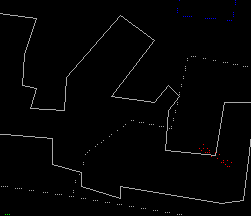
Would that part of the building close to the cut point change shape as well ?
![]() Split
a line at a specified distance from a point.
Split
a line at a specified distance from a point.
This part of the city block is 84.312 metres long. We are going to split it at a point 10 metres from the left. You will see that because of the resolution, the piece created will not be exactly 10 metres long.
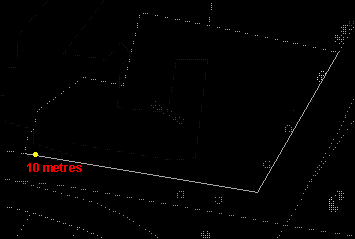
1. Select the Edit > Line > Change > Split With Offset menu item and point close to the left end of the line.
2. Enter yes to accept this point as the origin and then enter an offset of 10 metres for the split.
3. The piece will be highlighted for confirmation.
4. Measure the length of the two pieces. They are 10.028 and 74.284 metres, adding up to 84.312 metres which is identical to the original length.
![]()