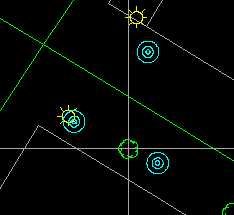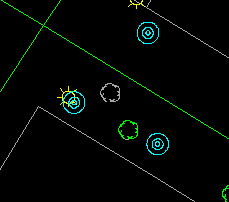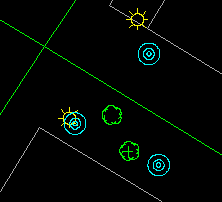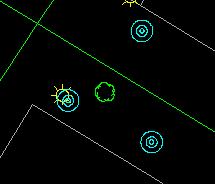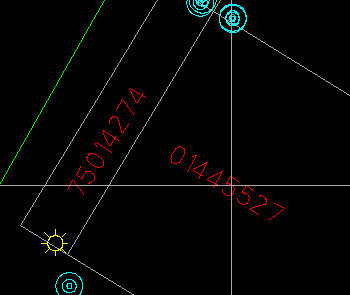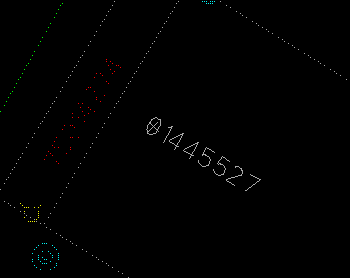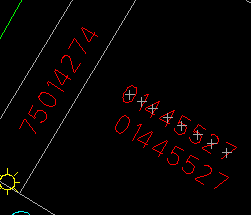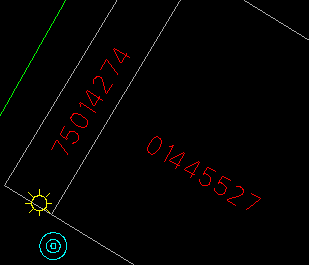![]()
![]()
![]() Move
a tree symbol.
Move
a tree symbol.
1. Select the Edit > Symbol > Move menu item and point at the tree.
(288684, 740312), 1:200
2. The tree will be highlighted; click on the left mouse button to confirm.
3. A tree shape will appear, and you can move it to the new location for the tree and click on the left mouse button.
4. A tree will be drawn at the new location and a cross will be placed at where the old symbol was. Although the image of the old symbol remains, it has been moved in the database.
5. Refresh the screen to update the display.
The demonstration Edit graphic data: Moving a symbol in Demo 2 shows how to move a symbol.
Move a name label.
We will move a display label to a new location. To the Editor, a display label is just a name.
1. Select the Edit > Text > Move > Whole Name menu item and point at the name.
NOTE : You select a name by pointing at any of its characters.
(288700, 740335), 1:200
2. The name is highlighted for confirmation.
3. After you have confirmed that this is the name to move, a minimum bounding rectangle of the name appears. Move it to the desired location and click on the left mouse button.
4. A cross will be placed over the old name.
5. Refresh the screen.
![]()