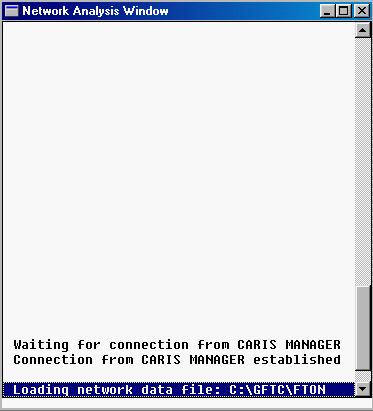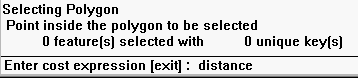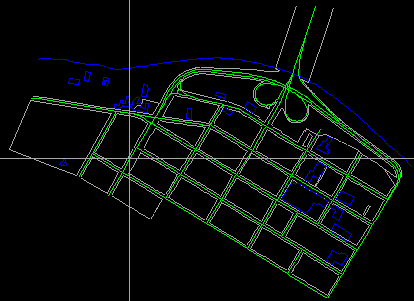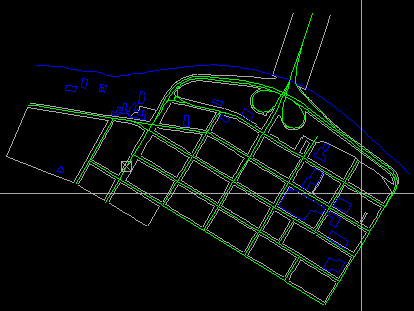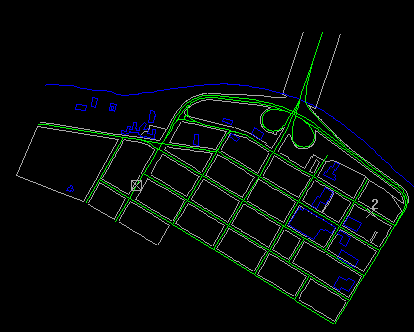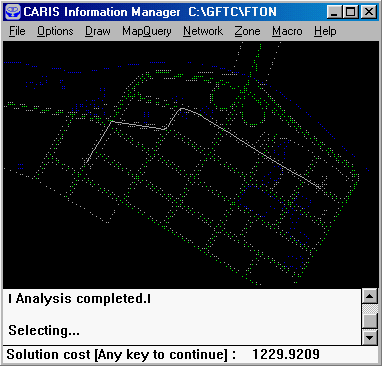![]()
Shortest path analysis is used to find a route of minimum cost from one point to another along the network. If the cost is distance, then a path of shortest distance will be calculated. This kind of analysis is particularly useful for dispatching emergency vehicles such as fire engines. Other than distance, you can assign other measurements such as length of travel time as a cost.
A network zone extends from on point to reach branches of the network within a specified cost. For instance, we can identify all the streets that could be reached within 10 minutes driving time from a police station.
The network analysis software is a separate module that has to be loaded before you can use it.
![]() Load
the network module.
Load
the network module.
1. Select the Network > Load Network Module menu item.
2. A Network Analysis Window appears.
3. Close the DB Manager window to save memory.
Note: if the Network fails to load properly - a warning message will
appear at the foot of the CARIS Information Manager window. To resolve this,
do the following steps once:
1. Select Network > Create Network Files > New.
2. In the Theme Number box, type "70" then click the OKbutton
3. Check the CARIS Information Manager message window for the message
'Network data files are created' indicating that the problem is resolved.
![]() Display street network.
Display street network.
Display only themes 60 and 70 for the analysis.
![]() Find
the shortest path between two points.
Find
the shortest path between two points.
1. Select the Network > Cost Model > Define menu item to define the cost model.
2. Enter distance as the cost model, at the prompt near the bottom of the Information Manager screen.
3. Select the Network > Route > Calculate Shortest menu item.
4. Point to the origin.
5. Point to the destination.
6. The second point will be marked with a 2.
7. The crosshair will appear again, enter G to proceed with the calculation of the shortest path between the origin and the destination.
8. The shortest path will be highlighted and its cost (distance in metres in this case) will be shown.
NOTE : You might not obtain the exact same cost because of the way you select the origin and destination.
![]()