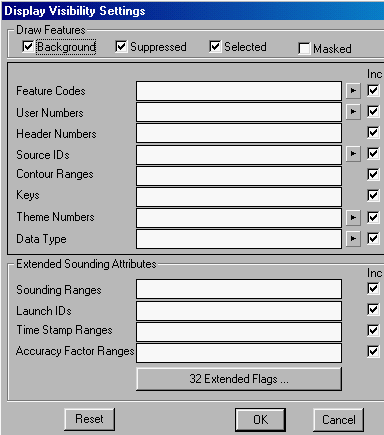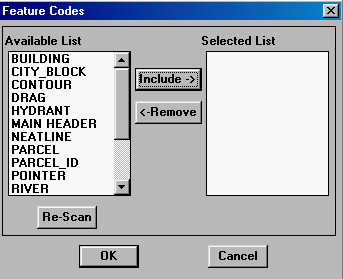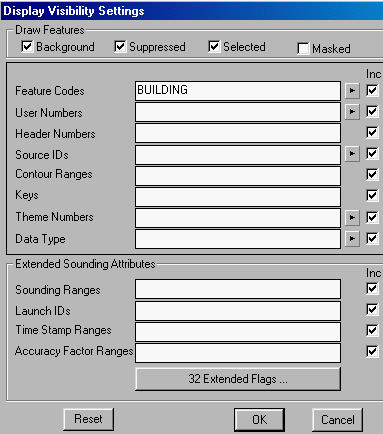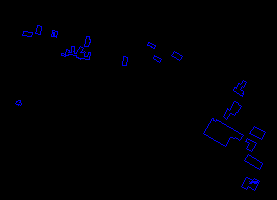![]()
The grouping of features according to their feature codes, theme numbers, and other parameters as described in the previous chapter allows you to customize the display by selecting only features of interest. These parameters, collectively known as the visibility parameters, control the contents of the display.
![]() Display
features belonging to the same feature code.
Display
features belonging to the same feature code.
The feature codes identify the type of feature. For example, all bulidings are associated with the feature code BUILDING. The following procedure describes how to display only features assigned the same feature code.
1. Click on the
button on the Manager Tools Panel or select the Options > Display > Visibility Parameters ... menu item.
2. Click on the Arrow buttonat the end of the feature code line, in the Display Visibility Settings panel.
3. Click on the code "building" and click on the Include button. You can add several codes, but we will use only one in this example.
NOTE : Feature codes are not case sensitive. This means that you can use either upper or lower cases letters.
4. You will return to the Display Visibility Settings panel so that you can include another parameter to control the display. We are using only feature codes in this example. It shows all the parameters you have chosen so far for display control. In this case, only features assigned with a feature code of BUILDING will be shown. Note that the BUILDING in the while area beside Feature Codes indicates that it will be included in the display.
5. Click on the OK button
.
NOTE : This next step is optional. You will only need to use the over view if you are zoomed in on a particular section.
6. Select the Draw > Overview menu item or the Overview icon
on the CARIS Panel to refresh the screen.
7. The display will show only outlines of buildings.
(288200, 740514), 1:2000
The demonstration Viewing layers of data: Displaying features according to their feature codes in Demo 1 shows how to select features of the same feature code for display.
![]() Display
all features.
Display
all features.
Use the same menu item, Options > Display > Visibility Parameters ..., to include all features for the display. You do this by deleting all feature codes from the Feature Code List in the Change A Display Visibility List panel.
![]() Display
all features but parcel boundaries.
Display
all features but parcel boundaries.
Use the visibility list to exclude parcel boundaries (feature code PARCEL) from the display to produce a display similar to the one below.
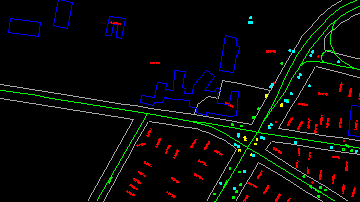
(288200, 740514), 1:2000
![]()